As the world of web design and development continues to evolve, so too do the tools and technologies used to create websites. One of the more recent additions to WordPress is the Gutenberg Block Editor. This exciting new tool gives WordPress users the ability to create stunning web content in an intuitive and user-friendly way. Unlike the classic editor, the Gutenberg Editor is based on blocks, which are like building blocks for content. This allows users to create, rearrange, and customize content more easily and quickly, effectively allowing them to maintain WordPress page-building independence.
In this ultimate guide to the WordPress Gutenberg Editor, we’ll explore the various features and functions of the Editor and provide you with the information you need to get started creating content with WordPress. While we recommend using expert WordPress support and maintenance services when making changes to your website, the Gutenberg Editor will facilitate at least part of your site-building experience.
What is the WordPress Gutenberg Editor?
The WordPress Gutenberg Editor is an open-source content editor introduced in 2018 as part of the WordPress 5.0 update. It was designed to replace the classic WordPress editor, providing users with a more modern and intuitive way to create content. With its block-based system, improved accessibility features, and flexibility, the Gutenberg Editor is sure to revolutionize how WordPress websites are created.
Differences Between the Gutenberg Editor and the Classic Editor
The main difference between the two editors is that while the classic WordPress editor relies heavily on HTML coding to make changes to posts and pages, the Gutenberg block editor does not require any coding knowledge whatsoever.
Instead of relying on shortcodes or HTML markup to build pages or posts, users can now drag and drop blocks into their content to add formatting options like headings and lists. Blocks can contain text, images, videos, audio, and much more, making it easy to create complex layouts with minimal effort. It allows users to create content in a more structured and modular way, which makes it easier to keep track of and make changes.
In comparison, the classic WordPress editor’s TinyMCE does not offer many customization options and has limited options for font sizes, colors, text alignment, etc. It is difficult and time-consuming to embed content such as videos or images into a post or page with TinyMCE, and there is no drag-and-drop feature, which makes it more difficult to rearrange content. In addition, TinyMCE does not have features such as tables, columns, and galleries that are available in Gutenberg Block Editor and does not support blocks, which allow for more complex content organization and design elements.
Key Features of the Gutenberg Editor
This powerful tool brings with it a host of features that can be used to create almost any type of web content quickly and efficiently. These features include custom CSS and HTML support, widgets, and third-party plugins.
- Custom CSS and HTML: Gutenberg allows you to add and customize CSS and HTML code directly within the editor. This is useful for customizing the design and layout of your website, as well as for creating custom blocks for further customization.
- Widgets: Widgets are a great way to add dynamic content to your website, such as a calendar or contact form. Gutenberg provides a widget library that you can use to quickly add a wide range of widgets to your website (for example, adding social media buttons).
- Third-party Plugins: Gutenberg also allows you to install third-party plugins to enhance the capabilities of the editor. Plugins can be used to add additional features, such as content curation, custom blocks, contact forms, and more. This can help you create a more dynamic and engaging website.
With Gutenberg, you can:
- Create pages featuring multiple columns (great for displaying blog posts)
- Drag and drop YouTube videos into posts or pages (complete with autoplay!)
- Embed tweets into blog posts (perfect for promoting upcoming shows)
- And even build entire landing pages within minutes
Responsive Previews, Inline Editing and Versioning
Gutenberg also offers improved mobile optimization (you can preview how the page will look on mobile devices and adjust accordingly), enhanced accessibility features, and a live preview feature, which makes it easier to see changes made to content in real-time and adjust accordingly.
The Gutenberg Editor’s inline editing and versioning features make it easier to manage content and make changes quickly. Its versioning features mean users can save versions of the page and return to them at any time, while inline editing enables users to edit content directly on the page rather than having to open up a separate editor window. The editor also allows you to add custom classes and IDs to blocks, giving you more control over their look and behavior.
Keyboard Shortcuts
It offers a variety of keyboard shortcuts that make it easier to quickly and easily perform tasks, such as adding new blocks, formatting text, and more, and includes several accessibility features, such as support for screen readers, high-contrast mode, and more. To view a complete list of all available shortcuts, go to the WordPress Support page and search for “Gutenberg Editor Shortcuts” – this will give you a full list that includes saving posts, block management, and undo/redo commands.
Revamped User Interface
Since its release, Gutenberg’s user interface has been improved significantly, featuring a much cleaner and simpler look that enables users to focus on their content rather than the interface itself. The settings panel and sidebar have also been rearranged to give a more natural flow when editing text or navigating between blocks.
Custom Colors
You can now choose from multiple colors when adding new blocks and customize them further with sliders for adjusting brightness, saturation, and hue and color pickers for finer control of colors that are unique to your post or page. Up until now, custom colors only worked on the Classic Editor via shortcode snippets which provided limited capabilities when compared with Gutenberg’s color selectors and palettes.
Multilingual Support
When Gutenberg was first released, one of the biggest hurdles it faced was its need for more support for different languages. You can now write posts in any language – from English to Spanish, Mandarin, and even Hindi – without needing any additional plugins or settings changes! All you need is an installed version of WordPress in the language you wish to write in, and Gutenberg will take care of the rest.
With this multitude of options available at your disposal, you can easily craft optimized pages for mobile devices that still look stunning on desktop computers.
Customizing the WordPress Gutenberg Editor
The Gutenberg Editor is part of the core WordPress software. Users can customize the editor’s layout and design using blocks. They can add and format text, images, and other media with ease. The editor also allows users to create and customize different types of pages and posts, as well as specialized use cases such as e-commerce, forms, and more. Customizing the editor is simple and intuitive, making it a great choice for experienced developers and those just starting out. Simply add a new block by selecting it from the “Add Block” drop-down menu, where you’ll find content blocks divided into categories such as “Formatting” or “Widgets.” Once your block is added, click on it to bring up additional settings that allow you to customize your content according to aesthetics or function.
Web Design and Development Made Easy with the Gutenberg WordPress Editor
The WordPress Gutenberg editor provides an easy-to-use platform for creating modern webpages without relying on complex coding knowledge, shortcodes, or WordPress support and maintenance providers. Its simple drag-and-drop interface makes it easy for anyone – from novice users to experienced developers, to professional WP maintenance services – to design beautiful webpages quickly and easily using nothing but their mouse! And with its improved mobile optimization capabilities and enhanced accessibility features built right in, it’s no wonder why so many people are turning to this powerful new tool for all their website designing needs!
While the Gutenberg Editor is user-friendly, maintaining a full WordPress site comes with its complications. If you want to give your online business the attention and care it deserves, speak to our experts. SiteCare’s WordPress hosting and maintenance plans will get your website on the path to success. And, if you find yourself needing WordPress maintenance support, our team’s rapid turnaround time will find a resolution to your problem in no time. If you prefer a basic, budget-friendly maintenance service, then visit Maintainn.com, you can sign up quickly and easily without any hassle.

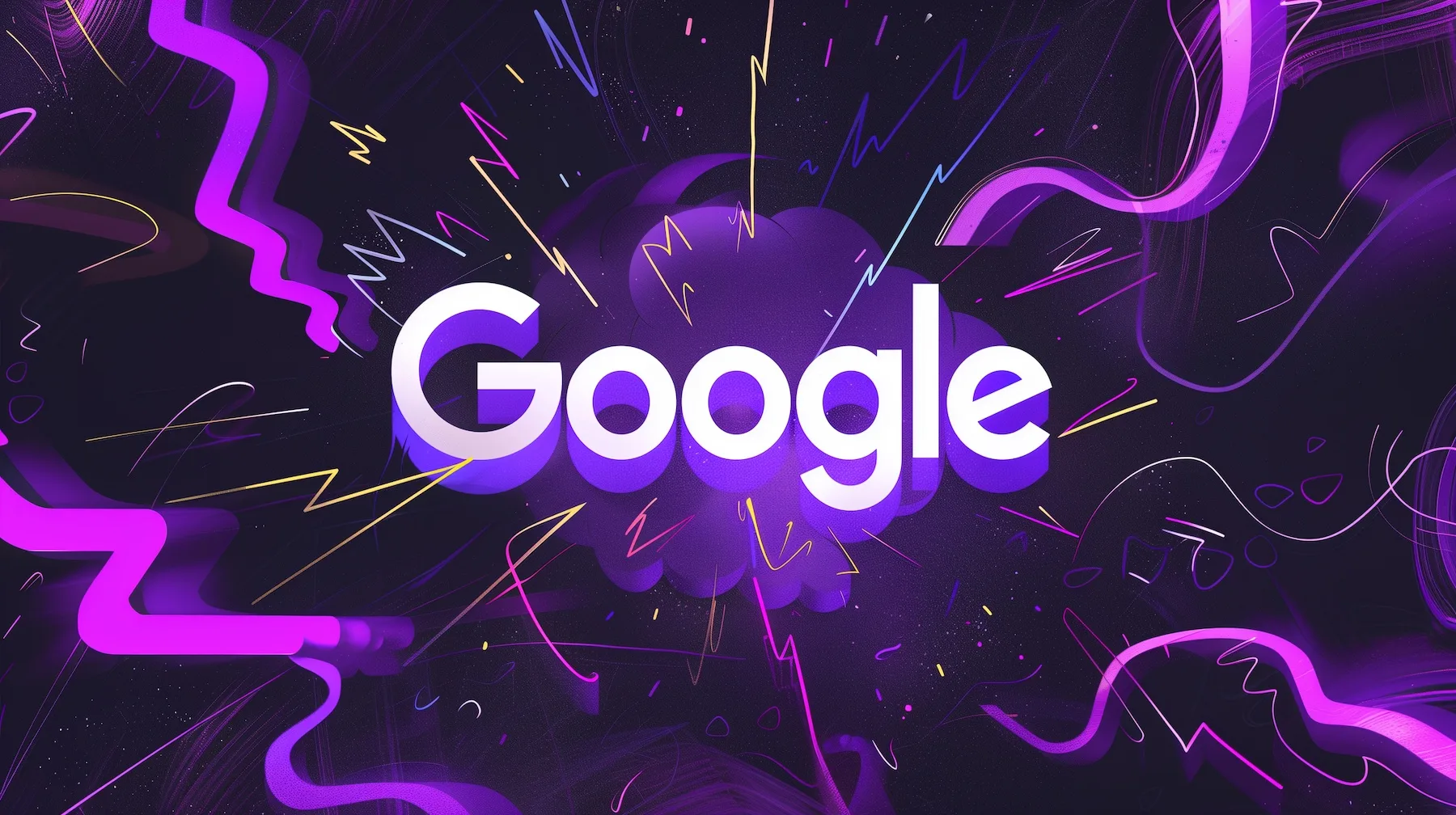


Leave a Reply